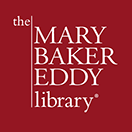Technical help for webcasts
Test your computer or device
- Test your computer or device for basic audio and video playback by clicking on any of our videos.
- Test with a live streaming video webcast using a third party site such as http://www.youtube.com/live.
Audio and video webcasts begin streaming approximately 15-30 minutes ahead of the scheduled start time. If you aren’t hearing or seeing anything, please check the volume or refresh the webpage.
Viewing / listening experience & quality assurance
Troubleshooting viewing or listening experience
Most technical issues will be solved by refreshing your browser page (usually PC: CTRL+R, Mac: Command+R). Additionally, quitting and reopening your browser and/or trying a different browser will solve many common problems. You can download the Chrome or Firefox browsers here:
-
- Google Chrome: https://www.google.com/chrome/
- Mozilla Firefox: https://www.mozilla.org/en-US/firefox/new/
- Be sure that the system requirements are met for your browser.
- Check that bandwidth requirements are met and verified (see “Bandwidth and quality” toggle below). You can use fast.com to gauge your average bandwidth available.
- When available, if the stream is not playing back smoothly, try a lower quality stream.
- If you are not hearing any audio check the volume and mute settings of your computer, as well as the volume and mute settings of the player.
- Also, consider restarting your device. If your device or computer wasn’t restarted recently, doing so, even on a regular basis can help make your computer run smoothly.
Android devices
Using the latest Android operating system will provide the best results.
For older Android operating systems it’s recommended that you install both of these free applications from the Google Play store:
Bandwidth and quality
- The minimum bandwidth for audio playback is 48kbps.
- The minimum bandwidth for video playback is 350kbps.
- Our website’s primary video platform is YouTube. For specific YouTube help, please visit YouTube’s help center.
- Full-screen mode is enabled by clicking on the box/screen icon on the video player’s control bar. To exit full-screen mode, press the Esc key.
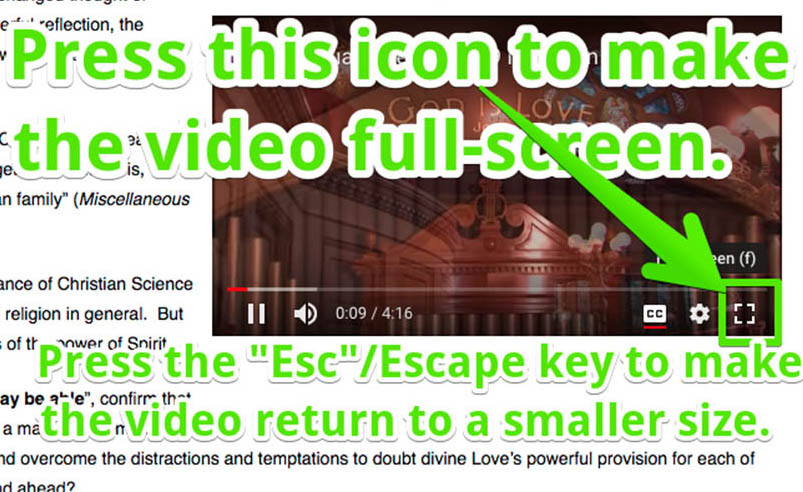
Live vs. On-Demand (Replay) vs. download
-
- Live streams are delivered to the viewer as the event is happening. Generally, seeking (rewind or fast-forward) is not available during a live webcast. If you join the webcast 10 minutes after the scheduled air time, then you are viewing 10 minutes into the event. If you pause the player, and play again 5 minutes later, then you have missed 5 minutes of the event.
- On-Demand (Replay) streams are made available after live events have concluded. Unlike the live event, a replay/on-demand video will continue where you left off after pausing. Just like the Live webcast, you will need sufficient bandwidth to view the webcast replay.
- Download files may be available after some Live events. Just like on-demand streams, full player functionality is available. Bandwidth will not affect viewing experience, however it will affect download time. Your internet speed will determine how long it takes to download a file. Downloaded files may be played back locally on the viewer’s computer with a pre-installed Player (Quicktime, Windows Media Player, etc.) or on a mobile media player. Please consult a computer expert if you need assistance with this.
Downloading the webcast
When available, you may download audio and video files to your computer.
-
- From Windows, Right-click on the download link and choose the menu option to save the file.
- From a Mac, CTRL+click on the download link and choose the menu option to save the file.
Additional help for specific webcasts
If you need further help with webcasts, please email [email protected].
If you need further assistance with your computer, please consult a computer expert.